How to install CoinCorner's Zen Cart plugin
Before you start this guide you must already have:
- A CoinCorner merchant account. If you do not currently have a merchant account you can register here.
- Zen Cart version 1.5.7 or higher installed.
Step 1.
- Download the latest version of the CoinCorner Zen Cart plugin which can be found on our integration page in our Merchant area, or alternatively from our Github account.
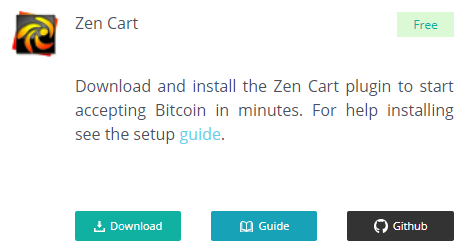

Step 2.
- Upload the contents of the CoinCorner Zen Cart plugin to the root directory of your site.
Step 3.
- Log in to the admin area of your site, and navigate to "Modules" > "Payment".
- Select the new Bitcoin option and click "Install Module"
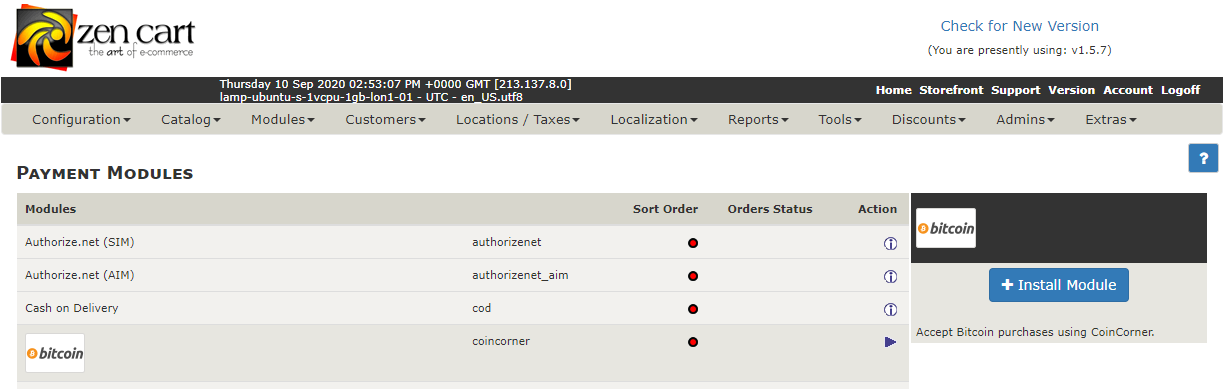
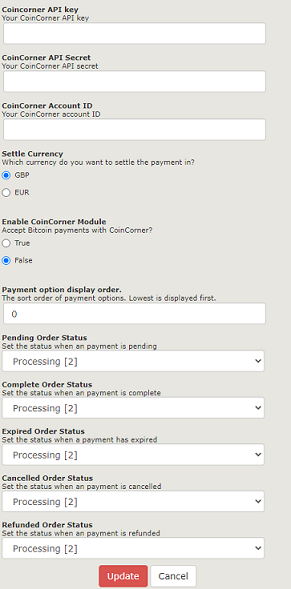
Step 4.
- Click on the edit button to configure the plugin for your site.
- "Pay with Bitcoin" will not appear as checkout option until you have filled in your CoinCorner ID, API key and API secret, which can be found here.
- Select True under "Enable Bitcoin Module".
- Set the order of display you would like the payment option to be on the checkout page of your site. The lower the value, the higher it will appear in the list.
-
Set custom order statuses for your gateway based on what is returned the
coincorner_callback.phpfile. To add a custom order status, go to your admin homescreen and navigate to "Localization" > "Order Status" and enter the new order status name and click save.

All Finished!
You are now ready to start accepting Bitcoin on your site through CoinCorner!
If you have any queries please contact us.